Posts Tagged ‘Oculus’
Unity: Using NGUI with the Oculus Rift
Many Unity developers are using Tasharen Entertainment’s NGUI as a UI solution, and quite sensibly in my opinion; it’s much better than the built-in GUI framework in many ways and I don’t think there’s anything better on the asset store either. I recently got it working with the dual-camera rendering of the Rift; here’s the method I used.
Basic Setup
NGUI uses its own camera to render everything on the UI layer(s) you specify. That’s a pretty convenient approach for Rift development as it turns out, thanks to a built-in Unity feature. We’ll be rendering to a texture and then displaying that rather than allowing the UI to render directly to the screen. If you’ve snooped around the Tuscany demo scene a bit, you might recognize this as the same approach the supplied OVRMainMenu takes.
Create a render texture in your project; you’ll probably want it to be 1024×1024 or 2048×2048 for UI use. Point the NGUI camera’s “Target texture” field at your render texture. You’ll need to create a new material that uses the render texture as a source, so do that – set the shader as “Unlit/Texture” right now. We’ll be coming back to shaders in a moment.
Next, create a plane (if you’re reading this IN THE FUTURE, Unity are supposed to be implementing a two-triangle optimized plane object; if that’s available, use it instead of the standard 400-poly beast we have now). Parent it to the CameraRight camera object inside the OVRCameraController. Note that this will give you a UI which is locked to the player’s view, no matter where they are looking; if you want a non view-locked UI that the user can look around, you might want to attach the plane object to the player object instead of directly to the camera. Position the plane in front of your player object, and orient it so that the top surface is facing the player. The position you choose is relevant, by the way; the Z distance from the player will affect the size of the UI onscreen.
Now set the material on the plane to be the render texture material you created before. If you have widgets set up in your UI, you should see them render in the scene view at this point, though the background of the UI will be a solid colour. Let’s fix that!
Shaders
We need to make a new shader to have things render correctly when using a render texture. We want the NGUI widgets to be rendered with an alpha channel. If you’re not used to shader programming, don’t worry! This is a pretty simple thing to pull off.
NGUI holds its shaders in the folder “Assets/NGUI/Resources/Shaders”. Open this path in Windows Explorer (or Finder or whatever other strange OS you might be using!). Find the “Unlit – Transparent Colored” shader and copy it. We’ll keep the original shader so we can reuse it, of course. Rename the copy to “Unlit – Transparent Colored RTT” (RTT being “Render To Texture” if it’s not obvious). Now open the new shader in your favourite text editor (I like Sublime Text!). First, change the name at the top to “Unlit/Transparent Coloured RTT”. Next, find the line with the text “ColorMask RGB”, and delete it. That’s all there is to it! “ColorMask RGB” tells the renderer to write only RGB values and ignore the alpha channel, and by deleting it the shader will default to writing all the info we need.
Save the shader, and find your NGUI atlas in your project view inside Unity. Specifically, you want the material that it’s using, which is always stored alongside the atlas object and texture with the same name. Edit it, and change the shader to the one we just created. Now, head back to your rendering plane under the CameraRight object, and change the shader on the render texture material you created to be “Unlit/Transparent Colored”. There you go – your widgets should be rendering just how you expect them.
If you don’t see your UI, it’s time to troubleshoot!
- Is the NGUI camera pointing to a valid render texture?
- Is the render plane oriented correctly? Neither the plane nor the material is double-sided so it will be invisible from the wrong viewing angle.
- Is the render plane using the correct material?
- Is the material using the correct shader?
- Is everything on your UI in the correct layer, and the camera culling mask is set up to include that layer?
As you can see there are a few potential points of failure so make sure to double-check everything as you go along.
Dealing With Clipping
One extra feature you might want is the ability for the UI plane to render over the environment, even if it would ordinarily be obscured by it. If you can stand to set up another shader we can fix that too!
In the NGUI shader folder, again copy “Unlit – Transparent Colored.shader” and rename the copy to “Unlit – Transparent Colored NoClip”. Edit the shader, change the name at the top to add the NoClip extension, and now look for the “Queue” line in the “Tags” group.. Change “Transparent” to “Overlay” – this tells the Unity render queue to render this object in the final group, after everything else in the world. Then find the “ZWrite Off” line, and right underneath that add “ZTest Always”. This means to always draw this material regardless of what else happens to be at that point onscreen.
Now change your render texture material (used on the plane object) to use this shader, and your UI will render on top of everything in the world. I suppose you might run into issues if you’re using fullscreen effects as they use the Overlay render queue too; I haven’t tried that out yet. Otherwise, you should have a nice-looking NGUI UI in your Rift!
Unity Planetoid Experiments, Part 1
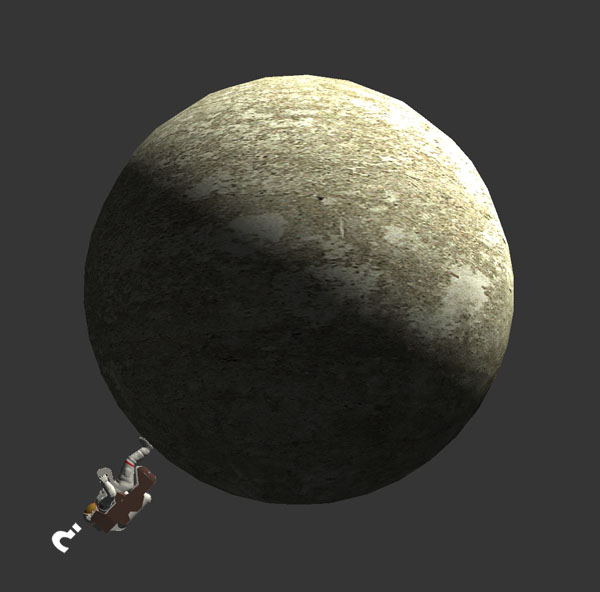
Recently I’ve been messing around in Unity with something intended for the Rift, though I don’t yet have my kit (and won’t for several months by the sounds of things). I’ve always been a fan of the innovative and beautiful Super Mario Galaxy, especially the planetoids and other structures that comprised its levels, each providing its own gravity. I wanted to try a first-person version of that concept, in a less fantastical setting. You can see an early version of what I came up with in this Youtube video. Along the way I found and overcame a few problems that I thought it was probably worth sharing the solutions for, so here’s a quick review.
GRAVITY
So the first thing to do is to replace the simple default PhysX-provided gravity source with something a lot more flexible. I wanted to mix my planetoids with a more traditional “flat” terrain, so created two types of gravity source – spheres and infinite planes. A spherical source will pull objects towards its specific position (usually the center of a sphere), whereas the plane sources pull objects to the surface of the plane. If the plane pulled objects towards its position, they would be pulled horizontally inwards to the center of the plane object which is obviously not what we want.
So for a spherical source, the gravity vector applied to a given object is just (object position - gravity source position). The gravity will naturally fall off over distance, so we’ll want the magnitude of that vector to calculate the gravity strength. For an infinite plane the gravity direction is always the local down vector (ie. -transform.up), and for distance we want the shortest distance to the plane, which you could also describe as the vertical component (in the gravity source’s local space) of the same vector. We can get this with the dot product of the vector from an object to the plane’s position, and the local up vector:
float distanceToPlane = Vector3.Dot(objectPos - planeTransform.position,
planeTransform.up);
Then all we need is a gravity manager object which is responsible for calculating the gravity vector at any given point. This is easily done by totaling all forces which act on that point (ie. where the magnitude of the gravity vector returned from a source is > 0) and then dividing the resulting vector by the number of active sources we found. To get an object to be affected by the gravity, add a rigid body to it, turn off “Use gravity” to disable the standard effect, and finally add a script to each object which has the following function:
void FixedUpdate()
{
Vector3 gravityVector = GravityManager.CalculateGravity(transform.position);
rigidbody.AddForce(gravityVector, ForceMode.Acceleration);
}
A couple of things to note there – one, we’re using FixedUpdate, because it occurs right after the physics have been calculated and at a nice predictable steady rate. Always add forces in FixedUpdate. And the second thing is to apply the force as an acceleration to get the right effect.
An interesting note about Super Mario Galaxy – it has all kinds of oddly-shaped landmasses, such as eggs, toruses, Mario’s face etc, which apply gravity to characters in a way which feels natural as you run over and around them. I suspect what they’re doing is using the inverted normal of a base layer of ground polygons that Mario is currently above as the gravity vector. The raycast to find the ground would ignore all other types of objects that would be in the way. This would be easy to add to this system and would be a nice experiment.
MOVEMENT AND ORIENTATION
When moving the player (or any character) around a planetoid, presumably you want it to orient to the surface on which it’s standing. You also want movement to be completely smooth and to feel the same whether you’re on the top or bottom of the sphere. Now I have to break some bad news to you: the CharacterController that Unity provides won’t work for this use case. It doesn’t reorient the capsule it uses – it’s always upright no matter what the player object’s orientation is. In addition it comes with certain assumptions that don’t fit our needs, such as a world-space maximum slope value.
My initial solution to this problem was to take advantage of the rigid body which was already attached to the player object, and use a movement system which pushed the player around with forces. This worked great but ultimately it proved unworkable as the planetoid code moved along to the obvious next step. I’ll keep you in suspense until the next article if you can’t guess why, but for now just take my word for it – a force-based system isn’t going to work for us.
So, we’re going to reinvent a large part of the CharacterController wheel here. First make sure the player object has a capsule collider as well as the rigid body; rigid bodies don’t have any physical presence in the world so you still need the collider. The rigid body needs Is Kinematic set to true – that means we’ll be updating the transform directly rather than using forces to move it. More on this in my next article!
We need to decide on a step height, which will control the maximum height the capsule can “snap” if it finds an obstacle or a drop in the path of movement. Mine is set to 0.5m. My cheap step height shortcut is to pretend the capsule is actually at its height + stepHeight when moving it – the obvious disadvantage here is that you need at least a clearance of stepHeight above the player to move, but that’s not a problem in my case.
To handle possible collisions, each frame we’re going to move the capsule in a number of iterations. I won’t go into too much more detail as this is a large topic that probably requires an article of its own, but the basic pseudocode algorithm is:
while (movementVector.sqrMagnitude > 0.0f)
{
Vector3 movementDirection = movementVector.normalized;
float movementDistance = movementVector.magnitude;
RaycastHit hitInfo;
if (Physics.CapsuleCast(capsuleTop, capsuleBottom,
capsuleRadius, movementDirection, out hitInfo, movementDistance))
{
// Hit something!
Move the capsule to this point (remembering to subtract the radius first,
as we've hit with our edge but the position is the capsule center).
Pick a new movementDirection (maybe a vector reflection or a direction
perpendicular to the normal of the face we've hit).
The length of the new movement vector is movementDistance minus the
distance we've just moved in this iteration.
}
else
{
// Reached our destination (transform.position + movementVector)
Cast a ray (or capsule) downwards from the destination to find the ground
height, using a maximum distance to avoid snapping when the ground is too
far away, eg. when walking off ledges.
Move the capsule to this location at the ground height (plus half the
capsule height to account for the capsule center being our position).
movementVector = Vector3.zero;
}
}
The reason we keep moving once we’ve hit something is that otherwise the character would just hit an obstacle and stick to it. It’s always nicer to slide along it.
That should take care of movement. The ground snapping required while walking along a curved surface is taken care of by the algorithm above. So now we just have orientation to worry about! This can be surprisingly tricky until you hit on the right approach, especially around the poles as you might encounter ugly rotational snapping issues. The key is one of Unity’s math functions; Quaternion.FromToRotation takes two rotations and returns you a quaternion which will transform one to the other. Don’t forget to apply that to your original rotation afterwards.
Quaternion desiredRotation = Quaternion.FromToRotation(transform.up,
-vGravity.normalized) * transform.rotation;
transform.rotation = Quaternion.Slerp(transform.rotation,
desiredRotation, maxGravityOrientationSpeed);
The above code finds the ideal rotation for the current gravity direction, then applies a slerp blend to make sure the transition is smooth.
OK, so now you should be able to set up a planet with spherical gravity and have a player character walk around it. In the next article, I’ll talk about extending the system to support moving and rotating planets, and moving the character between them. Thanks for reading!
Designing Games for the Oculus Rift

If you’ve been following game news for the last few months, you’ve probably heard of the Oculus Rift. An affordable yet advanced stereoscopic head-mounted device, it’s causing something of a resurgence in the seemingly dormant field of virtual reality games.
I’ve been going back and forth on ordering a devkit for a while, and finally took the plunge last week. This is already a cause of much regret, as I find myself at the back of a queue thousands of developers long. If I’m lucky I might see a device this side of the autumn equinox.
Patience never was my strong suit 
Self-pity aside, I’m now turning my thoughts towards what I’m going to do with the thing. I realized pretty quickly that despite my long experience in game development, including working on many first-person shooters dating back to the original PlayStation in the mid-90s, I’ve never actually thought about designing specifically for VR.
On the face of it, you might think that a conventional FPS was well-suited to a device like the Rift. After all, the viewpoint is the same, how much more to it could there be? Well, as it turns out, a lot!
The first issue is the player’s disconnect between their awareness of their own body and the avatar they’re controlling in the game. VR delivers a sense of presence, yet our current control interfaces break that immersion just as it’s getting started. We can’t yet move our avatar by walking or running, we need to move a control stick. We can’t swing our arms around to aim a weapon; again, we need a control stick. When the player looks to the right or left in a VR game, the inclination may be to rotate our elbows or shoulders to try to bring a gun around with our viewpoint. That’s similar to how many people tilt a controller left or right when navigating a corner in a driving game, and just as ineffective.
From this we can see that controls that complement the VR experience will be a thorny issue, at least with current input devices. TeamFortress 2’s Rift integration apparently comes with seven different control schemes offering different methods of aiming and moving. That sounds like a lot, but more choice can only be good as the industry begins to figure out these new problems.
Next up are problems of scale. Speed especially is unrealistic in most games – this PAR article points out that the Scout character in TeamFortress 2 runs at 40mph! That’s incredibly disorienting for a player and may well be a cause of some of the not-infrequent reports of nausea and motion sickness that a device like the Rift can produce.
That Penny Arcade article talks about (and in fact is predicated entirely upon) another surprising fact, one that I’ve seen reiterated many times by many different commentators. That’s the fact that the true joy from a VR game seems to come mainly from immersion and the sense of physical freedom it conveys rather than any combat or competitive element. It’s been compared to lucid dreaming; the wish-fulfillment of finding ourselves a superhero, or journeying to another world.
“I could have easily spent an hour just flying around from rooftop to rooftop in Hawken, without any care for the game’s intended purpose as a mech war simulator.” – The Verge – I played Hawken on the Oculus Rift and it made me a believer
“I didnt race right now, only sitting in AIs car watching and looking around, but i could do that for hours being amazed and not getting bored :)” – vittorio, rFactor 2 forum post
Perhaps this is simply a passing phase, and as we get more used to and comfortable with VR devices we’ll want to get back to the game mechanics we’ve been challenging ourselves with for the last 40 years. Or maybe this really is a sea change in what we want from our games. Either way this development is more exciting to me than almost anything else I’ve ever seen in this industry – and I’ve been doing this a long time!
So what am I thinking about for my first hobbyist VR project? I have a specific design in mind but I’m not letting the cat out of the bag that easily! I’ll go over some of the factors I’m considering though.
In keeping with the articles I reference above, I’m thinking that a game based around exploration and free movement with possibly only some small element of challenge is probably the best idea at this point in time. It’s also been pointed out in several pieces of Rift coverage that vehicles seem to provide a better sense of immersion than controlling a humanoid avatar – the act of sitting in a virtual car or cockpit seems to map much more closely to the probable sitting posture of the player and removes some of the body-disconnect I discussed earlier.

The perfect VR game? Or would it be too much to handle?
I like the idea, suggested by my friend Martin in this thought-provoking article on VR design, of having a reason for the player to look around, to force that immersion provided by low-latency head-tracking to be used to its fullest. Maybe we don’t need a HUD anymore, and can look at our own character or equipment to get all of the state information we need. Maybe the player needs to identify things in the world by hunting them out visually. And maybe we are no longer forced to make important events happen directly in front of the avatar.
And finally, I’m a coder (and closeted designer), not an environment artist. For my one-man side projects, an abstract world is going to be easiest to put together, Unity Asset Store notwithstanding. Style is something I’m not too worried about for now. I imagine a VR environment will be effective with cubes as long as it’s lit reasonably well, and is built with lots of depth and reference points to provide an appropriate sense of speed.
These are only my initial thoughts. As I get stuck into this I expect I’ll change my mind about some things. I’ve likely got a few months before my kit arrives so I have time for some experimentation. If I produce anything interesting I’ll keep you updated!